updated
This is just a quick how-to for Octave since some friends asked me for some tips about the installation and use of Octave with some analysis tools such as the ones for T207 and CIS-11 streams (...and hopely soon for the STANAG-5066 dissector).
GNU Octave is a high-level interpreted language, primarily intended for numerical computations. It provides capabilities for the numerical solution of linear and nonlinear problems, and for performing other numerical experiments. It also provides extensive graphics capabilities for data visualization and manipulation.
The GNU Octave language is largely compatible to Matlab so that most programs are easily portable. In addition, functions known from the C standard library and from UNIX system calls and functions are supported. C/C++ and Fortran code can be called from Octave.
The easiest way to install GNU Octave on Microsoft Windows is by using MXE builds. For the current release, both 32-bit and 64-bit installers and zip archived packages (.zip and .7z formats) can be found here under the Windows tab:
https://www.gnu.org/software/octave/download.html
For executable (.exe) installers (the better way) the user can simply run the downloaded file and follow the on-screen installation prompts. It is recommended that the installation path does not include spaces or non-ASCII characters. Shortcuts to the program will be created automatically on the desktop: CLI for the command line and GUI for the graphic user interface, the latter (GUI) is the one that is normally used:
The installation steps are shown below:
After the installation is finished you will have to create the main working directory, usually c/users/<your_name>/octave; this will be the the right place where to create the sub-directories to store the Octave .m scripts. For example, create the sub-directory /signal_analysis and download the file t207-test.txt to it, then create the sub-directory /m (within /octave/signal_analysis) and download the script T207_detect.m into the /m sub-directory (T207_detect.m is a tool to verify the presence of the so-called T207 "format"). Now double click on the GNU Octave GUI icon and Octave will start in its Command Window
Change the Current Directory from /octave to /octave/signal_analysis by using the arrows of the file browser, and then run the two commands:
addpath ("./m")
T207_detect ("t207-test.txt",32,14)
The first command (addpath) tells Octave where to look for the invoked .m scripts, i.e. the su-b-directory /m where you previously downloaded the script T207_detect. The second command launches the T207_detect.m script which will process the file t207-test.txt: an ASCII-bit file containing a demodulated FSK bitstream, i.e. the file to analyze that you previously downloaded to the /signal_analysis sub-directory (the other parameter is the desired frame size, 14).
after few seconds (depending on the speed of your pc) you will see the result of the T207 detection:
After close the Figure 1 window, you may also see the results shown in the textual form. Now Octave is ready to accept a new command:You can switch to the Editor Window in order to open and edit the scripts in the /m sub-directory
Well, in the same way as above, now you can analyse - for example - a bitstream to check the presence of the CIS-11 format:
1) download the .m script CIS11_detect.m to the sub-directory /octave/signal_analysis/m
2) downolad the files cis11-test1.txt and cis11-test2.txt to the sub-directory /octave/signal_analysis
3) switch to the Command Window and run the command CIS11_detect against the two files:
In a few words:
/octave/signals_analysis > will contain the files to be analyzed
/octave/signals_analysis/m > will contain the various Octave scripts
Well, now you are probably wondering what you have done.
1) An interpreted language (as for example BASIC or Java) is a kind of programming language whose implementations execute instructions directly and freely, without previously compiling a program into machine-language instructions: the "interpreter" will convert the the high-level language code into the code understand by the operating system (say assembly language or machine-language).
2) Well, as said at the beginning of the post, Octave is something like a "software environment" which consists of a high-level interpreted language, the interpreter, several software "libraries" that you may link to your Octave code, editor and various utilities all grouped inside the graphic user inteface. Thus when you click the GUI interface you do nothing but load and run the Octave environment.
3) When you wrote the "T207_detect" command in the Command Window, you simply told the interpreter to read and execute the Octave code language instructions saved in the "T207_detect.m" file, passing it some parameters such as the name of the data file to be examined (t207-test.txt).
4) Strictly, T207_detect.m is not indicated as a "program file" but rather as a "script file", ie a file containing any sequence of Octave commands (say instructions). It is read and evaluated just as if you had typed each command at the Octave Command Window prompt, and provides a convenient way to perform a sequence of instructions (you can't do that with a compiled language such as C).
5) At the end of the day, T207_detect.m is nothing else that a sequence of Octave instructions that implement the algorithm described here in order to check if all the 14-bit sequences of a file verify the T207 checksum: even on large files the computer will take a few seconds, it would take hours, beer and coffee (lots of coffee ) if you do it by hand.
Yes I know, that's a very basic approach to Octave but I hope it will allow you to start to work with some useful scripts, understand how it works... and maybe start to learn Octave. By the way, two important resources:
https://wiki.octave.org/Octave_for_Microsoft_Windows
https://it.wikipedia.org/wiki/GNU_Octave


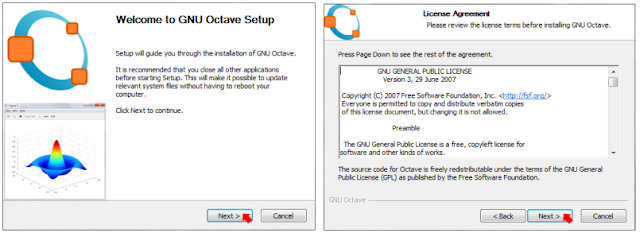







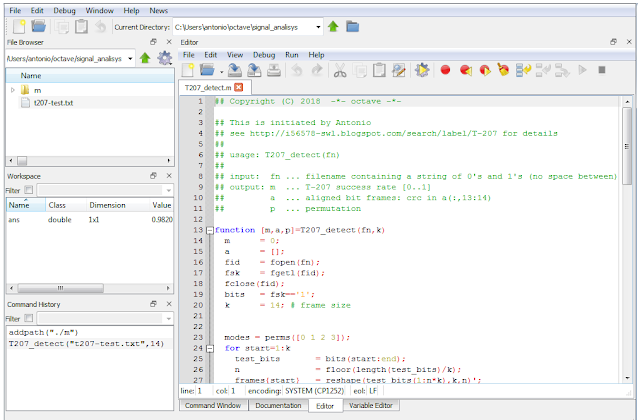

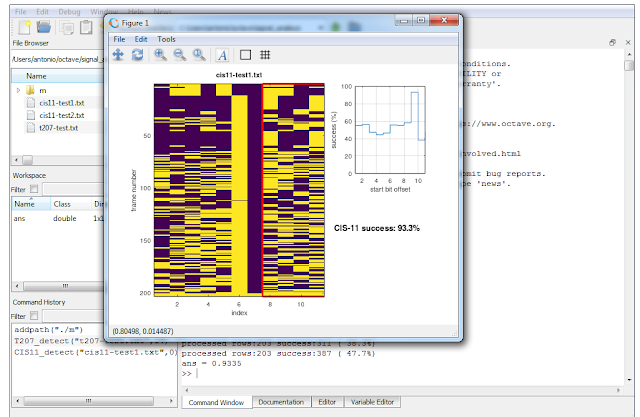
No comments:
Post a Comment